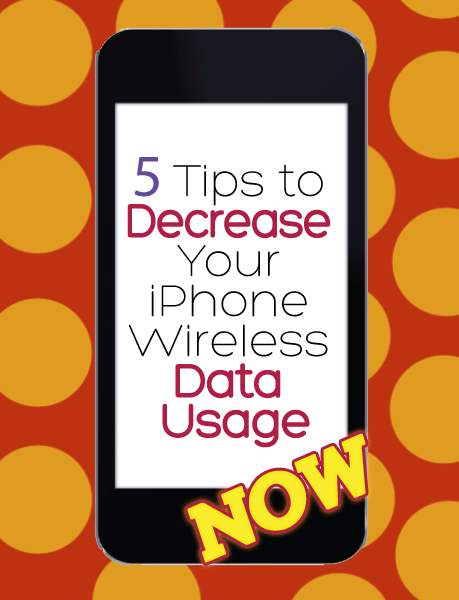5 Tips to Decrease Your iPhone Wireless Data Usage
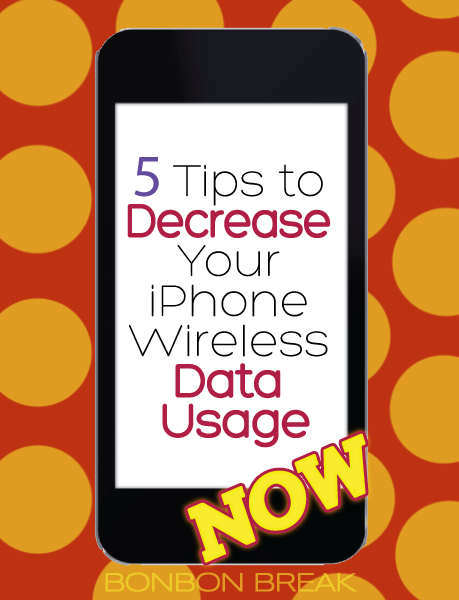
Yes, my iPhone is an extension of my right arm. It is heavily used and I go through Otter Boxes like a gorilla testing Samsonite luggage. When I bought the 5c several months ago, I increased my data plan. I knew the newer iPhones needed more. That being said, I was genuinely surprised when I saw this message on Day 12 of my billing cycle:
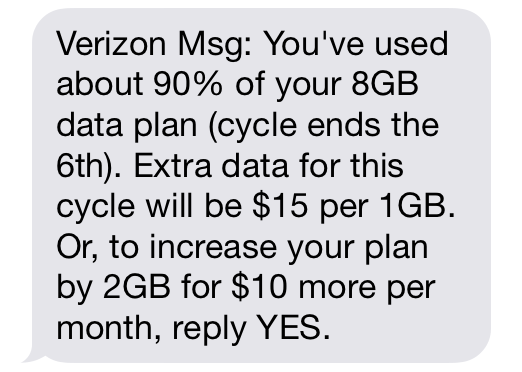
I did this month! Panic settled in and I typed “YES“.
I immediately dialed in to Verizon (611 from your cell) and they were helpful. Nothing unusual other than the fact that I usually use 6.5 GB for an entire cycle and now I am burning through it. They were going to flag my account to keep an eye on the rate and my VERY nice customer service rep gave me a little perk. What a guy! HE was going to check my account right before my billing cycle was over. I was one VERY happy customer.
Two hours later, I received another text that stated I had burned through 75% of my data. WHAT!?!? Well now that I was at 10GB, 75% is 7.5 GB. 90% of 8 is 7.2. That means within a few hours I had burned up .3 GB.
At this rate, I would be broke by morning.
I called again.
Khalika (we are on a first name basis since she is my new FAVORITE customer service agent at Verizon Wireless) said, “I have a few things for you to try to cut down on your data usage.” She wasn’t kidding! As she told me each of these tricks, I knew I had to share them with other iPhone users.
5 Tips to bring down data usage on your iPhone
1) Shut Down Background App Refresh
Go to Settings -> General -> Background App Refresh and turn it off.
This setting constantly refreshes apps that are running in the background and can burn up your data allotment.
2) Check Cellular Data Usage
Go to Settings -> Cellular and scroll to where it says “Use Cellular Data For“:
Now, if you’ve never reset this, you are going to see all of your data usage from the first day you started using your phone. Not quite as helpful, but you are going to see the data hogs. They will be over 1GB. For me, those were App Store (obvious), Facebook, Hangouts, Instagram, PBS Kids, Pinterest. Now I know.
3) Reset Your Data Usage
From cellular data usage, continue scrolling to the bottom of the screen. You can reset your data usage here to follow the individually apps and how much you are using them. By resetting this at the beginning of your billing cycle, you can keep a closer eye on where your data is going.
If you click into “System Services”, you will be able to see which services are using the most data. I used a hot spot once this month, 742MB. I might rethink that one in the future.
4) Auto Apple Diagnostics
Go to Settings -> General ->About -> Diagnostics & Usage -> Check “Don’t Send“
While I know it would be helpful to send Apple daily diagnostic and usage data, I am opting out. You are using my data baby, and it’s expensive. It’s a little data, but I learned, it all adds up.
5) Close those apps!
Double click the “Home” button. There are a lot of apps that you can scroll through on the bottom, right? So convenient! Those are eating up your battery life and they are running in the background. Apps to watch for that are major data eaters: Instagram and Facebook. Nom Nom Nom Daaaaaaaata. I know it is SO MUCH easier to have these open, but the reason you can flip through photos and videos is because they are constantly loading. Close them when you are done using them.
These 5 tips, when done together, can really save you a bundle on data.
Were you surprised that YouTube wasn’t on my list or Netflix? I was.
According to Khalika, those companies have done extensive programming to make sure their apps are NOT data eaters. And Apple has built in all of these options for us to control. For these things, I am grateful. I mean REALLY grateful. When I find out a company has done something behind-the-scenes to save me a few dollars without my knowledge (or complaining), I truly appreciate it. Thank you.
PIN IT FOR LATER