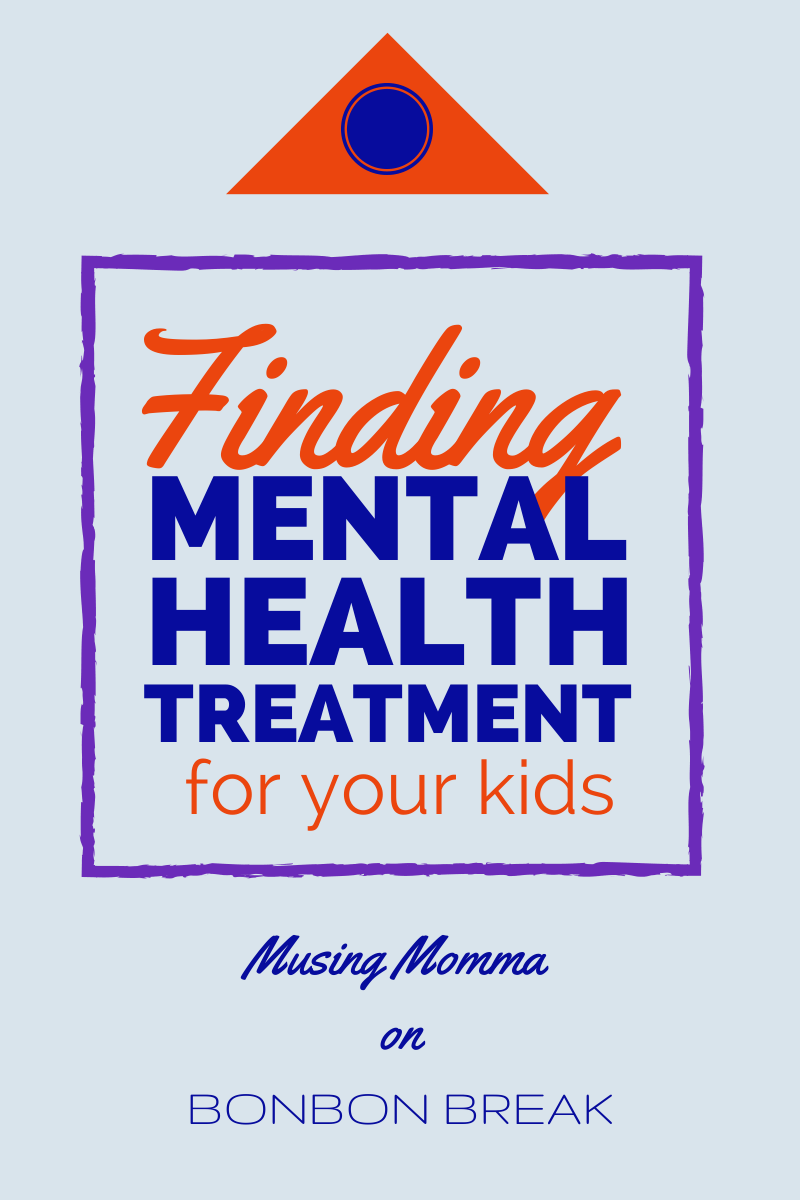How To Set Up A Kid-Safe Computer

This post was sponsored by KidsEmail.org
These days most experts agree that keeping our kids safe online is not just a matter of teaching a few simple rules and trusting them to make good choices. As parents, we need to take steps to protect them.
Not only are kids and teenagers prone to make poor choices from time to time (because, you know, they are kids), but the internet is a predator’s playground, whether that predator is a sexual predator or a school bully. The internet has a slew of great content, from entertainment to education, but is also home to a lot of information and images no parent wants their child to see. For instance, did you know that the average kid is first exposed to internet pornography at age 11 and 90% of kids ages 8-16 have viewed porn online?!
In spite of all of this, I had been thinking that it would be great to have a computer that my two boys could use, rather than “borrowing” our laptops and smartphones. My 7-year-old loves reading science and nature blogs, and now that he is in school we have access to some great educational websites to complement what he is doing in class. The boys love to Skype with their grandparents, who live several hundred miles away, and my oldest is probably ready to start corresponding with them by email.
So when I spotted an old desktop computer that my sister was keeping in storage, I convinced her to pass it on my boys. Now we just needed to figure out how to set it up. Fortunately, my husband, who is very tech savvy and a stickler for internet safety, knew just what to do.
For parents like me who just aren’t sure where to begin, here is a primer on how to set up a kid-safe computer in your home. (By “safe” I mean reducing the risk of harm since the only way to eliminate risk completely is to simply keep the kids off the computer.)
How To Set Up A Kid-Safe Computer 
1. Set up the computer in a “public” place in your home.
Even as your child becomes more independent on the computer, it is important that you are able to continue monitoring what he is doing, and that is much easier if you are in the same physical area. It doesn’t mean you need to stand over his shoulder – especially as he gets older and wants a bit more space – but it does mean regularly taking a peek. Older youth are much less likely to view inappropriate content or engage in risky online behavior if a parent is keeping an eye on things. The family room is a great place to keep the computer.
2. Install parental controls on the computer.
Just like parental controls on a TV limit what channels or programs the kids can watch, software is available to limit what your child can do online. Parental control software can do a number of different things:
- Block and/or filter certain websites. This may include blocking certain web content, chats, and social media, as well as filtering web searches.
- Record what your child is doing online, including not just what websites she has visited but also her web searches. Some software even records screenshots, logs your child’s username and password for social sites, and sends parents alerts and periodic updates on kids’ internet activity.
- Prevent sharing of personal information.
- Able to be set up for different users, allowing different settings for each child.
- Remote monitoring, enabling parents to check in from smartphones, for instance.
Features vary depending on which program you select. Your internet service provider is a great place to start since many offer free software for families.
We (by which I mean my husband) installed Norton Family, which was available from our internet provider. I love that there is an on-screen reminder to kids that Norton Family is monitoring their activity, and kids can send parents a request to approve sites that fall outside the family’s “House Rules.” For instance, my son can’t access any social media sites, so we showed him how to use Norton Family to send us a request for permission to visit his favorite blogs. McAfee has parental control software as well, and Net Nanny is another popular option.
Both Windows and Mac OS also offer family safety features that parents should check out. These features let parents control how long their kids are on the computer and which computer programs are accessible, going beyond the internet. To learn more about these options, do a web search for “Windows Family Safety” or “OS Parental Controls.”
3. Set up kid-safe email.
There are a number of reasons why kids may want their own email accounts, especially as they get older. A service like KidsEmail.org is a fantastic way to introduce kids to email while allowing you, as a parent, to easily keep tabs on who they are communicating with and what they are emailing about. For instance, the “Mail Monitoring” feature enables parents to receive copies of all incoming and outgoing mail, and the “Contact Manager” lets parents allow or block certain users. KidsEmail.org even has offensive word filters, attachment controls (decide what types of attachments are acceptable), and a “kmail.org” feature for older kids.
4. Talk about your expectations.
Now that you have a kid-friendly computer set up, it is important to talk to your child about your rules and expectations. Some parents create a “contract” for computer use, which we haven’t done yet but is a great idea (on my to-do list, stat!). Monitoring kids’ online activity is our responsibility as parents and, to prevent it from disrupting their trust, we need to be upfront about the fact that we are watching and why. Explain that the internet is a public space and, just like you keep track of their whereabouts when they leave the house, you have a responsibility as a parent to know where they are “going” and who they are “with” on the internet. Your goal is not to invade their privacy but to keep them safe. Start young and make conversation about computer/activity use a normal, assumed part of your relationship.
5. There is no substitute for parental supervision.
The programs I shared above are designed to help parents supervise their children’s internet use, not replace that supervision altogether. It is important that we stay involved and on top of our kids’ online activity.
As my kids get older, I want them to experience the benefits of the internet, but keep the risks to a minimum. I feel confident that, using the tips and tools above, we are off to a great start.
PIN IT FOR LATER:
CONTINUE READING IN THE FAMILY ROOM
This was a sponsored post from KidsEmail.org written by Ellie C. for BonBon Break.
All opinions expressed are her own.