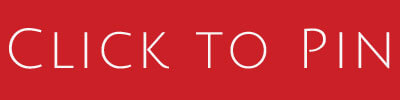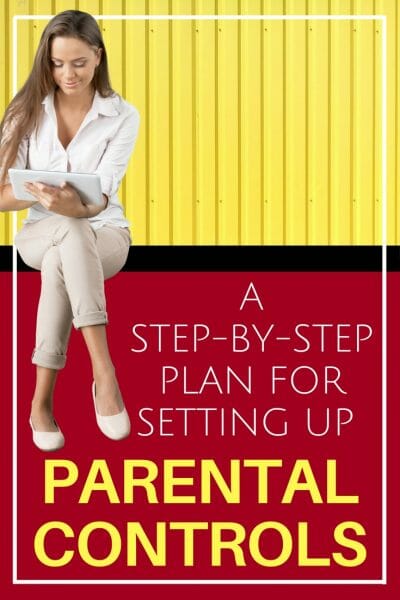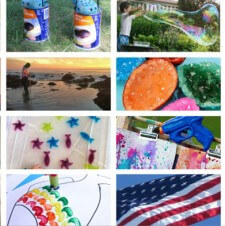A Step-by-Step Plan for Setting Up Parental Controls
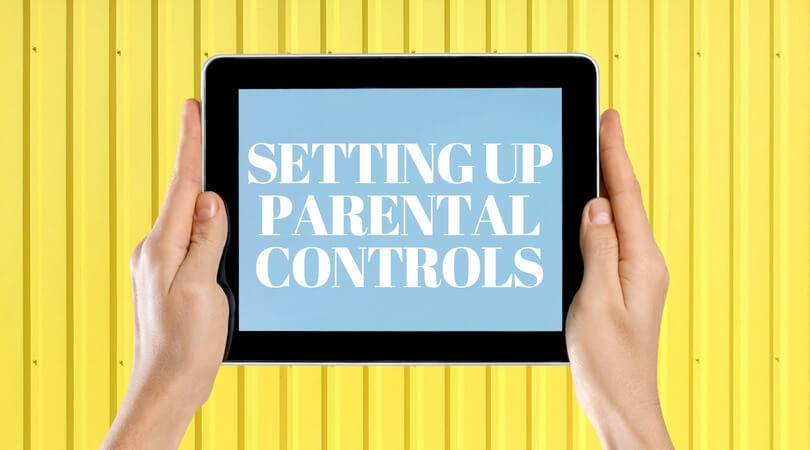
You’d probably love to have a little more control over your kids’ online lives. And sometimes — like when they play multiplayer games, join social media, or binge-watch YouTube — you’d like a lot of control. If you’ve purchased or shopped for parental controls, say a hardware device like Torch or software like NetNanny, you know about the tradeoffs involved. On one hand, they can be costly, complicated to use, hackable, and a stumbling block in your relationship. On the other hand: control.
Here’s the thing: Actually using parental controls — just like parenting — is a process. And the devices and software aren’t a solution on their own. What these products do — manage screen time, block inappropriate content, and make sure kids are behaving on online — is ultimately what we want kids to be able to do by themselves. In other words, at some point, we want to hand over control. Easier said than done, right?
The solution is to focus on the key areas you want to tackle. That will make whatever parental control you choose more useful. And simplifying and sharing these goals — when you can — will help your kids understand what they’re working towards.
Remember, you want to support your kids’ learning the same as anything else: set clear expectations, be consistent, and talk about what they’re doing.
(For parental controls buying advice, PC Magazine offers in-depth product reviews and recommendations.)
GOAL: “I want to be able to control how much time my kids spend online — without taking their devices away — and make sure they don’t have access to stuff they’re not ready for.”
What to look for. The ability to pause the internet, set timers, lock individual devices, and block/filter specific types of content. You might be able to get away with the parental control features already built into your device’s operating system or available in a free app. Apple offers Family Sharing, Guided Access, and other restrictions, and is introducing new Screen Time features in its upcoming iOS 12. If you use Android, the operating system Pie will offer information about device use, and Google’s Family Link app for Android allows you to set time limits and restrict content. Devices like XFinity’s xFi or Circle with Disney let you do things like shut down the internet via an app and block certain content.
Before you begin. Blocking content probably won’t cause too much conflict (if they can’t see it, they’ll eventually forget it). And preventing access to stuff that’s inappropriate is non-negotiable. Turning off the internet without warning, however, is what exasperated parents refer to as “the nuclear option.” Call a family meeting and talk about your goals, concerns, and overall approach as a family: Under what circumstances will you pause the internet? At dinner time? After two warnings? Develop a system so that your kids understand the rules and expectations.
Troubleshooting. Even though they know the limits, kids will ask for “just one more minute.” Try to be consistent. Maybe one more minute is OK, but after five it’s go time. If your kid claims that they need the internet to finish their homework, tell them the internet can stay on if they’re not multitasking (i.e. chatting, texting, playing Fortnite, or scrolling on social media), and keep an eye on them. Determine in advance how sympathetic you’re going to be when they can’t get their homework done by a certain time. They’ll need to learn to work within their limits, and if they can’t, you’ll need to intervene to get them on track. As for filtering and blocking content, be aware that kids can get around almost anything and content blockers aren’t foolproof.
Path to self-regulation. Once you’ve established device-free times and zones, and it seems like you’ve all fallen into the habit, consider going a few days without using the parental control and talk about how you did. Check in with your family: How’s it going? Are the goals the same? What are the challenges and how can you problem solve?
GOAL: “In addition to setting time limits, I want to get details about what my kid is doing online — like what apps they’re using and what sites they’re visiting — and I want to know who my kid is texting with/talking to.”
What to look for. The ability to set time limits, block and filter content, receive reports about your kid’s online activity (what sites they’ve visited and how long they’ve spent on them), and a call history/contact list. Products like unGlue and Habyts can set time limits, show you the apps and sites your kids are using, and build in elements meant to help form solid habits.
Before you begin. If you’re just trying to prevent trouble before it starts, let your kids know what your biggest concerns are and why. It’s important for them to know that you’re not trying to spy on them or catch them doing something wrong, but to guide and support them. It’s also important to listen and get some buy-in, since it helps avoid conflict later. If you’re considering this type of tool because there’s been a breach of trust or some other shenanigans, you can frame it as a means to get back on track.
Troubleshooting. Decide what you’re going to do with all of the information you gather. Are there very specific concerns you can focus on (for example, too much time watching YouTube and not enough time doing homework)? Also, if you’re worried about specific people your kid is contacting or particular content they’re accessing, know that they could find a way to do an end-run around your controls by using someone else’s phone or hacking the controls. A positive relationship with your kid is a key ingredient to them staying open and honest, so find a way to work online monitoring into that relationship.
Path to self-regulation. Find ways to scale things back as you go, letting your kids know that you’re moving from, say once-a-day checks to twice-a-week, etc. Keep talking about the habits you want them to build and how they can be safe online.
GOAL: “I want to see as much as I can, including social media posts, pictures, email, and texts.”
What to look for. The ability to track and monitor social media content and messages — not just the time spent on Instagram or Snapchat. Avoid programs that require you to “jailbreak” the device. Programs like TeenSafe, Social Judo, and MamaBear let you read your teen’s social media posts, track their phone calls, and even see how fast they’re driving.
Before you begin. There’s some evidence to suggest that getting this far into your kids’ business can damage your relationship. But if you feel it’s necessary to see everything they’re saying and doing, perhaps because of previous transgressions, brushes with cyberbullying, or you’re just protective and concerned, consider being open and honest about the fact that you’re monitoring. Talk about why you feel it’s necessary, what you’re looking for, and what privacy you are willing to give them (because teenagers need some privacy as a part of their development). Try not to set up a game of cat-and-mouse (where you shut down one thing only to have your kid find a way around it). Your kid will play it — and win. If you’re monitoring the phone or device because you’re concerned that your kid is at risk, plan ahead for how you’ll handle sensitive information you gather.
Troubleshooting. You know that line from Jurassic Park, “Life finds a way”? The same is true of kids. While you’re monitoring one Instagram account, your kid may already have set up another. When kids feel like you’re spying on them, they often try to be more secretive. Make sure that they know you’re not trying to catch them doing something wrong or set them up for failure. Share your worries and your desire for their ultimate safe and responsible online behavior. Be clear about what’s OK and what’s out-of-bounds.
Path to self-regulation. Let them know what they need to do to end the monitoring. Is it when they buy their own phone? Get to a certain age? Do they need to prove something or earn trust? Define what it will take for them to have a bit more privacy and let them know you’ll still need to check in and want to stay involved in their online lives.
This post was syndicated with permission from Common Sense Media.
READ MORE HELPFUL PARENTING ARTICLES:
11 Ways To Raise A Grateful Child